Moving Approved/Transformed Proposals into the Catalog
When a course or program form has been approved through the workflow, the proposal is archived, and the form is converted into a catalog item. These converted items stay in an approved state when converted and only need to be moved into the catalog. There are two folders in the curriculum management system folder call "Ready for Catalog" and "Remove from Catalog." It is the administrators responsibility to move approved items into the catalog and delete items that have been marked for removal.
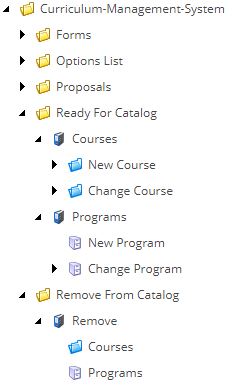
New Course and Program Items
When a new course or program form has been approved, it will appear in the "Ready for Catalog" folder and needs to be moved into the correct catalog and calendar year.
Select the item you wish to move in the "Ready for Catalog" folder and select the "Move To" button in the "Home" tab. This will open a pop-up with a reflection of the content tree.
Please note, if a new subject code or course level has been added, a new course folder may need to be created to the course description section of the catalog. Additionally, a new division item may need to added to organize program content.

Expand into the correct calendar, catalog, and continue expanding to select the item you want to move the new course or program into. Select the "Move" button in the bottom right.
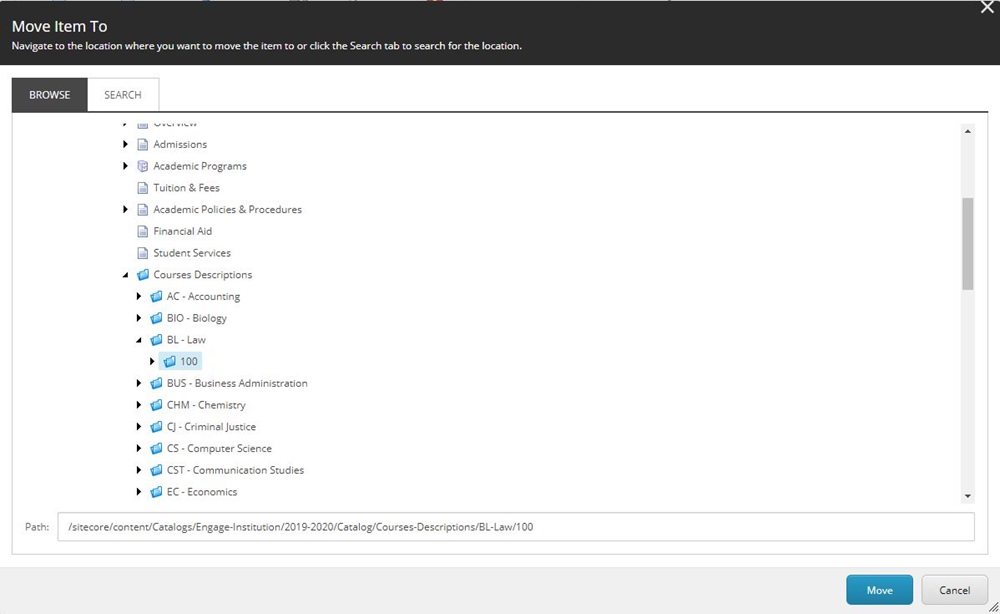
Change Course and Program
When a change course or program form has been approved it will appear in the "Ready for Catalog" folder and its information will be used to replace an existing item.
Select the course or program in the "Ready for Catalog" folder and select the "Replace" button in the "Home" tab. The replace tool will update the existing course or program with the updated information from the curriculum form. Selecting this button will open a pop-up with a reflection of the content tree.

Expand into the correct calendar, catalog, and continue expanding to select the item you want to update. Select the "Replace" button in the bottom right corner.
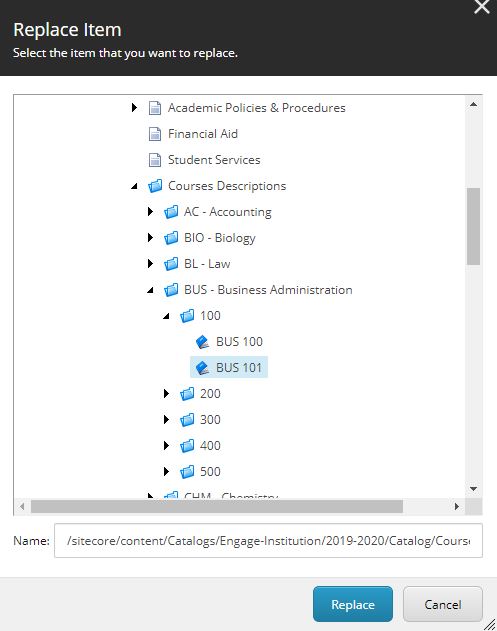
This will always prompt a warning message asking you to confirm. Always check that the two names in the warning message match what you are updating.
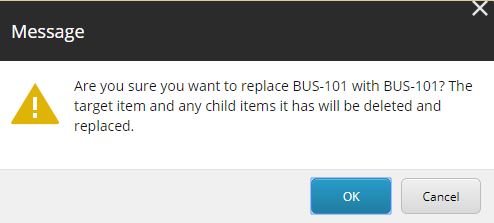
Please note: Once you have replaced an item within the catalog, be sure to publish the section the replacement occurred. This is important to register the removal of the previous item as well as the addition of the new item in any live catalog. If the section is not published, the items may be duplicated in the live catalog. Resolving this is also by publishing the section the replaced item resides within.
Delete Course and Program
When a delete course or program form has been approved it will move into the "Remove from Catalog" folder. This is functions as a notification of what catalog items have approved for deletion. Navigate into the catalog and delete the item(s) that's listed and then delete the associated item from the "Remove from Catalog" folder.
Please see Deleting Items for more information on the process of deleting an item from the catalog.
Additional Note:
If you have catalogs with duplicate courses within the Course folders, you can duplicate the transformed catalog item within the Ready for Catalog folder prior to moving both of them into their respective catalogs.