Current URL Update
If there is a current redirect implemented within your catalog content tree, update it to point to the new catalog(s), remove the previous catalogs and then publish.
To complete this procedure, first locate the current redirect. NOTE: If you do not have this redirect, you do not need to complete these steps. If you would like to request to have a "Current Redirect" implemented, please contact SmartCatalog Support at support@watermarkinsights.com
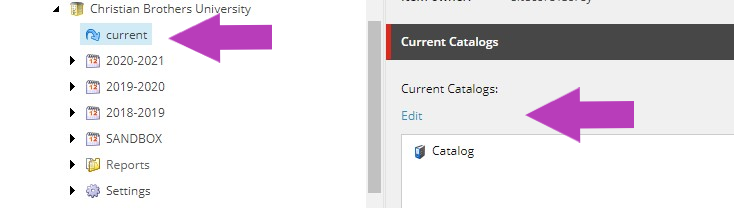
Click "Edit" and double click the catalog that is currently in the "Selected" window to remove it.
Then dig into the content tree and select the new catalog from the content tree on the left, double click this new catalog to add to the "Selected" window. More than one catalog within the same calendar year can be added to the current redirect.
Example, both the Undergraduate and Graduate catalogs can be included but two different Undergraduate Catalogs from different calendar years cannot be simultaneously accessed via this redirect.
Please note, you are selecting the catalog item - not the calendar year:
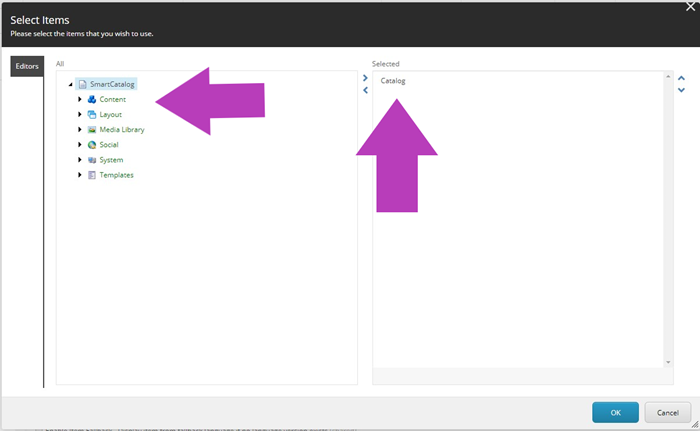
Click "OK", save your changes and publish the redirect. This update is complete and the catalog within the direct is now available at the URL.
Example URL:
institutiondomainname.smartcatalogiq.com/current/Undergraduate-Catalog
Alternatively, there may be a different type of redirect implemented which is indicated by the absence of the blue arrow redirect in the content tree, but the calendar item of the current catalogs may be labeled as "Current" instead:
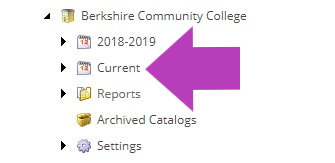
To update this type of redirect, first rename the "Current" to the year that it needs to be, this is usually the previous year. Please note, you must update the Rename and the Display Name, both fields available via buttons in the Home tab.
When this is updated, publish the calendar item without including the subitems in the publish.
Then, update the new current catalog calendar item with the word "Current". This is going to be updated in the Rename and the Display Name fields as well. Publish without including the subitems in the publish.
Publishing without including subitems/related items:
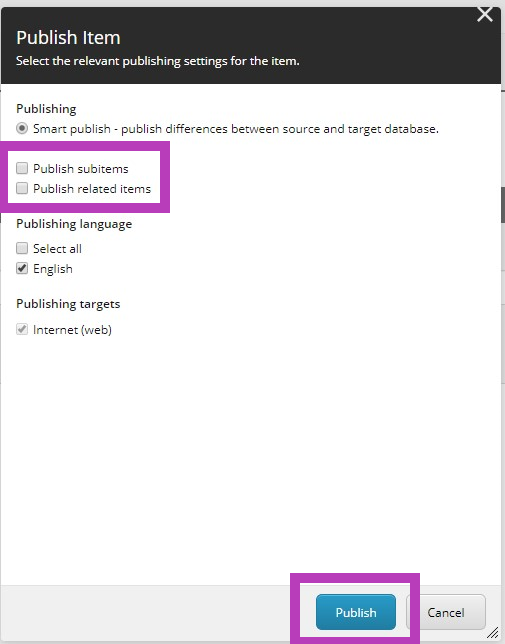
NOTE: If you are using this style of current redirect and embedding access to the catalog from your website via API, there may be no need to provide you IT team with new paths. Updating this redirect will instantly make your new current catalog accessible from your website.