Catalog Rollover
If you have Shared Content within the Calendar Year between one or more catalogs, you must reach out to support to request your rollover.
When you have completed and published a current catalog and you are ready to begin editing the catalog for next semester, next year or even to create an addendum, you can use the "Rollover Catalog" tool in the Home tab of the Content Editor.
**Please Note: If you have Curriculum or Syllabus Management, you will want to reach out to support@watermarkinsights.com and request the CM/SM forms to be relinked to the new catalog.
Follow the steps below to complete the process of creating a new draft catalog:
Select the Catalog you wish to roll over.
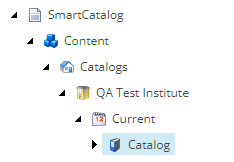
In the ribbon, you will see the click the Rollover Catalog button to initiate the Prepare process.
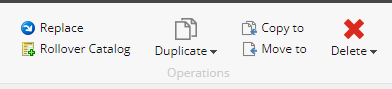
Before creating a new catalog, select the Prepare button which will unlock all of the catalog items and list all of the catalog items that need to be cleared from workflow (either approved or removed.)
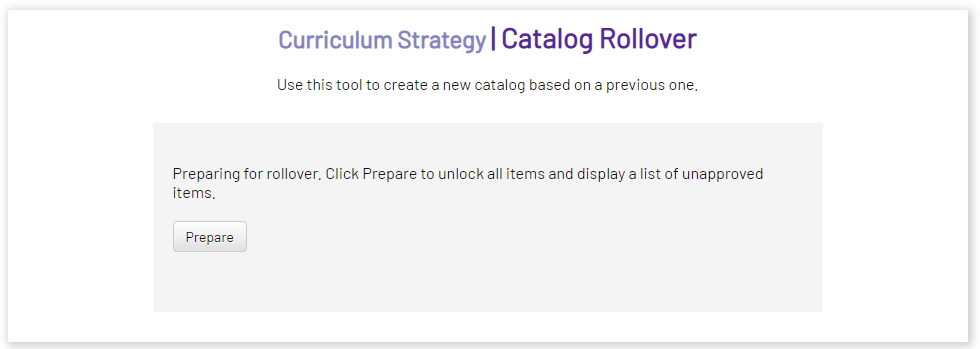
All catalog items will become unlocked, and any items in workflow will be listed. These items need to be reviewed (which can be done from the link in the list) and approved or removed from workflow.
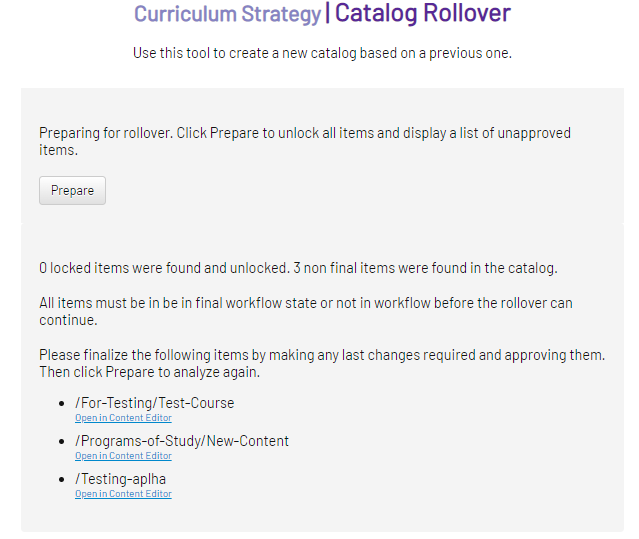
As you move items through workflow, you can continue to select the Prepare button to update the list of items remaining in workflow.
Once there are no more items in workflow, you will have the option to create the new catalog.
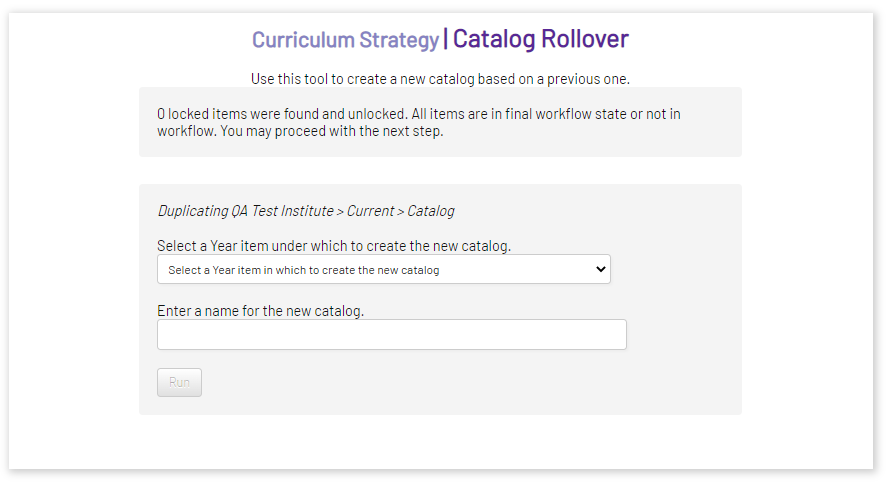
Select the Year which the new Catalog should live under. If a new Year needs to be created, select that option from the drop down. (Ex: 2023-2024)
Enter the name of the new Catalog. (Ex: Graduate Catalog, Undergraduate Catalog, Catalog)
Run the tool. Creating a new catalog may take a while, but you can continue to work in the system while the new catalog is generating.
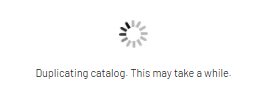
A message confirming the new catalog has been created will appear once the tool is done running.
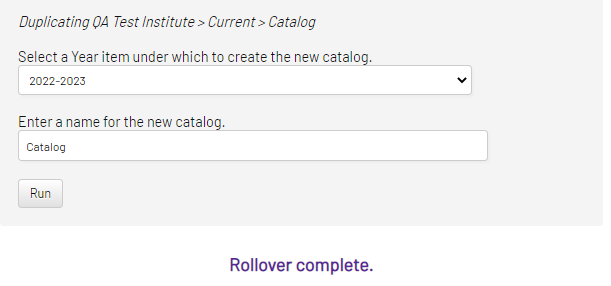
Additional Notes:
- Shared Catalogs (these catalogs house clone content) should still be rolled over by support as there are additional steps in the process.
- Errors can occur when creating a new catalog. No need to worry if that happens, please reach out to support@watermarkinsights.com - we have additional troubleshooting tools that should resolve any issues
- Preparing a catalog to be rolled over does not affect the catalog content - feel free to run the prepare option to generate a report of items in workflow as often as needed
- If you also have Curriculum or Syllabus Management, it is recommended practice to contact support to request all of the forms be relinked to pull information from the newly created catalogs.