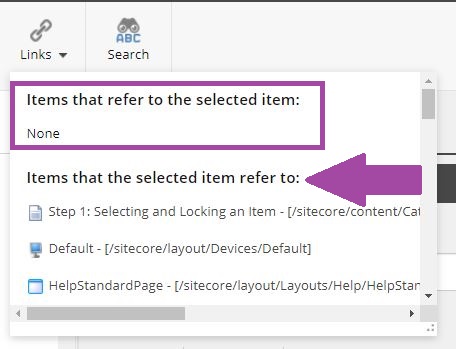Checking Course Links
When investigating what programs/courses a specific course is linked to, the Links button within the Navigate tab will produce a list if the course is linked via a course selector to a program table or a requisite list.

Select the course within the content tree and click the Links button within the Navigate tab.
A drop down will display a list under the heading Items that refer to the selected item if the selected course is linked to any program tables or requisite lists throughout the catalog. When an item from this list is selected, it will also be selected within the content tree and the item will open within the display window. You can preview the item in another tab after selection to see it as it will appear published in a live catalog.
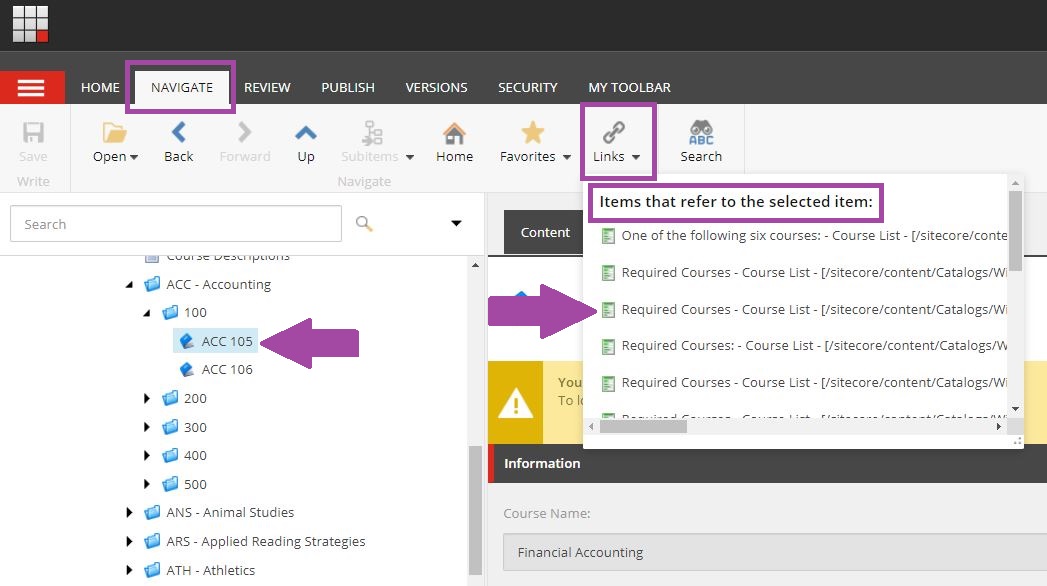
The Links button will also work to see if a content page is being linked to/referenced by another page within the catalog. This can be helpful if you are updating a Rename field and need to find where the page is referenced to update the link. Selecting the page from the Links List will open it and allow you access to the content in order to update the referenced link.
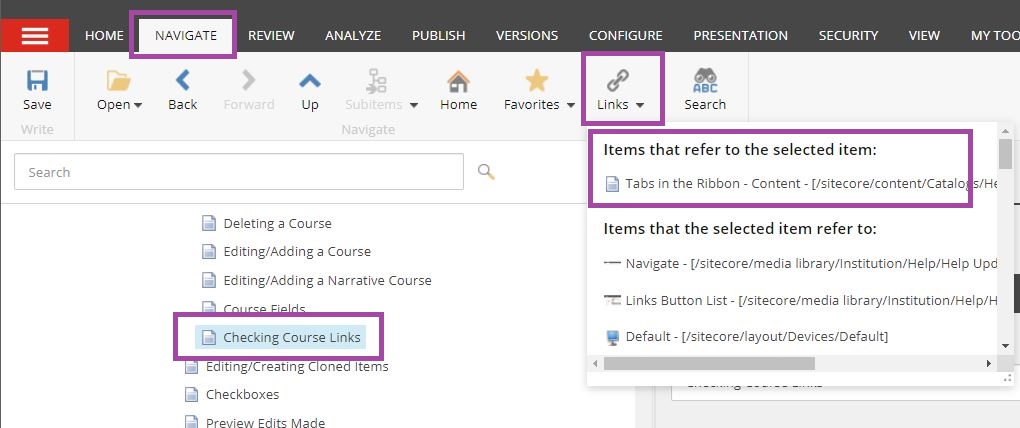
When using the Links button, we are only looking for items that are listed within the Items that refer to the selected item, we can ignore the list that is within the Items that the selected item refer to. This list is back end renderings and features that create the display page but do not concern us when searching for links.
If there are no items within the catalog that reference the selected item, "None" will appear within the Items that refer to the selected item list.