Approving Catalog Items
To approve items, click the “Approve” button within the workbox on an individual item:
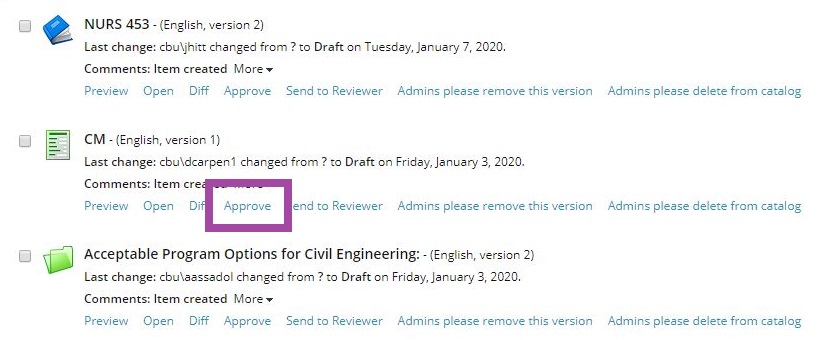
Please note: An Approve button is available to Admins in the Draft Workbox, but is only available in the Pending Final Approval workbox for all other users.
You may also approve directly from the Content Editor with the item selected in the Content Tree by clicking on the “Approve” button within the Review tab:

Or by clicking on the Approve button within the Home tab and the dropdown portion of the Edit button:
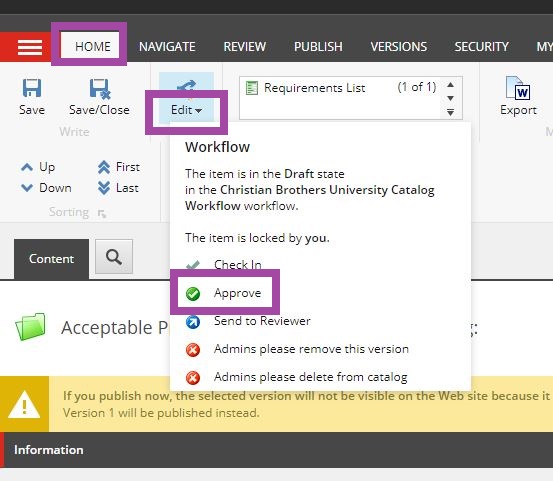
Once the item is approved, it will leave the workflow and be queued to publish to the live site during the next publish.
Approving a Cloned Item
When a shared content item is locked and a new version of the item is created, the clones will also appear in the workflow. When approving or moving clones through workflow ONLY the SHARED CONTENT item should be promoted or approved. The clones will be promoted and approved with it automatically. If the clone is approved or moved through workflow independently, the link will be broken and the item will need to be recloned.
For more information on clones see Editing/Creating Cloned Items.