Editing the Title Textbox
The Title field is part of most templates and is the field that displays the title on the live catalog page as well as in the Navigation Menu of the live catalog.
This field can simply be clicked within and a change can be typed or pasted as needed:
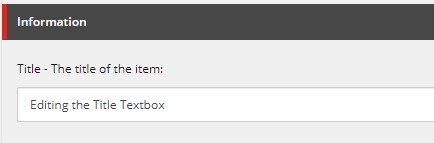
Please be aware when editing the Title field of an item, you will need to also update the Rename and Display Name fields. The instructions are below.
This is the case for every template except Course items. Course items differ in their naming convention and more information regarding this can be found here: Editing Courses>Course Fields.
RENAMING
When changing the title of an item, it must be updated in a total of three places because they each serve different and important purposes with the name of the item.
The first place to make this change would be the Title field as mentioned above. The other two fields are the Rename and Display Name and are easily accessed via two buttons within the Home Tab:

Please Note: Unless there is a specific reason for these names to be different, they are recommended to be kept the same for consistency.

Rename: This is the official system name. This name makes up and affects the URL/path of the item. Punctuation does not function in this field. This field grants the ability to condense the URL of the item if needed.
If an item is Renamed, the URL changes. Any pages that may be linking to that page will then have broken links and need to be updated. To see if/where the page is linked, use the Links button within the Navigate tab.

Display Name: For catalog user purposes only. This field changes the name that displays in the Content Tree for the visual purposes of all users maintaining the catalog content.