Option 1: Duplicate an Existing Program
- Select the program that best represents the new program you will be creating. Ideally you want the structures to be close to or exactly the same.
- Right click and select “Duplicate”. Or select the program from the content tree and use the “Duplicate” button within the Home tab.

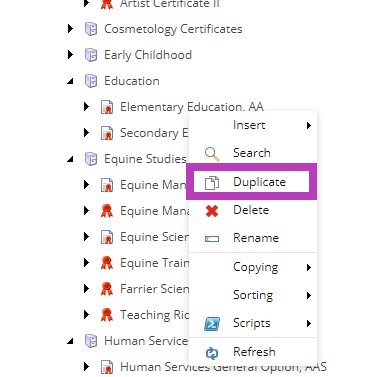
- When the item is duplicated, the ability to edit the Rename of the item will pop up in a dialog window. Once you enter the new name of the degree (excluding any punctuation because this will be the URL/path of the new degree), the degree will be created. Once created, do not forget to edit the Title field and Display Name of the new degree as well (see Editing the Title Textbox).
NOTE: If you do not change the Rename initially it will say "Copy of" in the Rename, it is important to update this name to keep the URL clean and consistent.
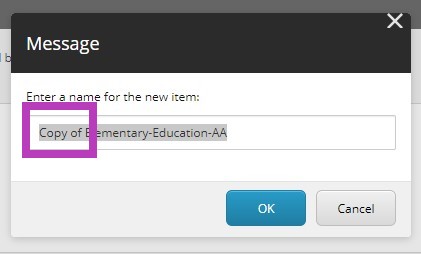
- Now you have the complete structure for the new degree, each item can be edited as needed. Requirement Lists and Degree Requirement Folders can be added/deleted as needed to mimic the new degrees requirements.
NOTE: Remember to edit the Title field, Display Name and Rename of each item when you have duplicated a program, especially the degree parent item to distinguish the new degree from the original it was duplicated from.