Deleting Items
To Delete an item, select the item from the content tree or click the link within the workbox (this will open the item within the Content Editor), and click “Delete” within the Home tab:

NOTE: If deleting something that is linked throughout the catalog, such as a course, a dialog box will pop up indicating that the links to this item will be broken if it is deleted. This dialog box also gives an option to relink these items to a different item, or to remove the links. It is highly recommended to remove or relink these links before deleting an item. To relink or remove these follow the below instructions for two options.
If you wish to remove all of the links without review and continue with the deletion, choose the radio button option to Remove Links as seen in the image below and then continue until the item is deleted:
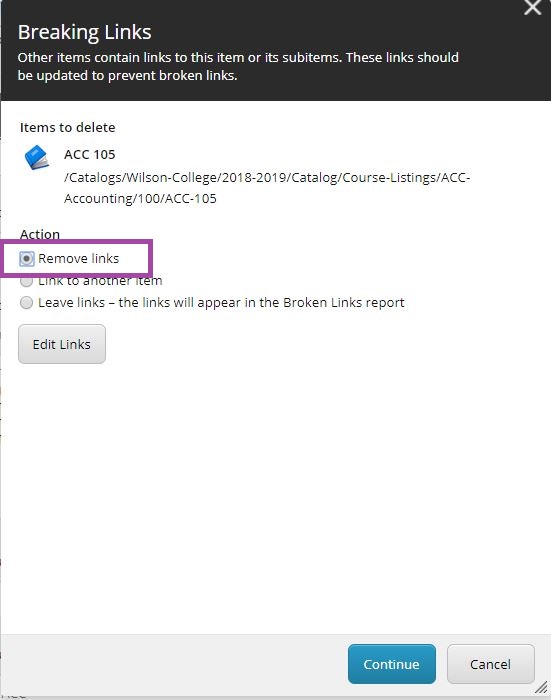
If you wish to review the links prior to continuing the deletion, click the Edit Links button and a new window will allow you to see each catalog item the selected item is linking to:
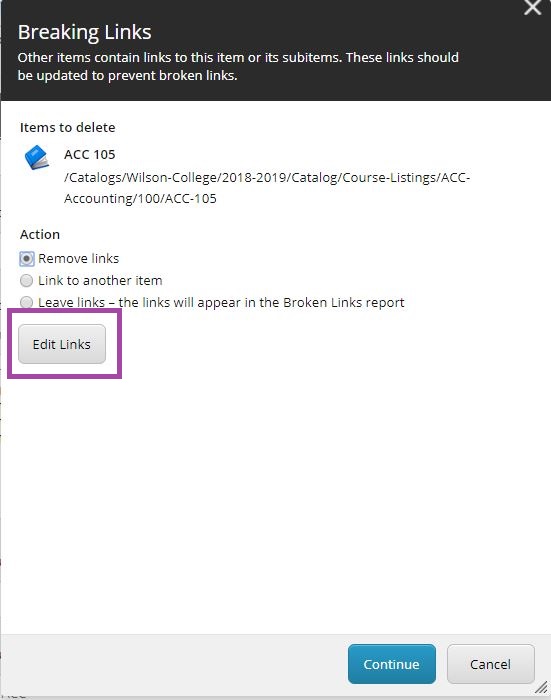
Each link will have an individual button for removing the link or linking to another item:

Once the list has been cleared, you can continue with the deletion of the catalog item.