Forgot your password
Sometimes, we forget our passwords and we need to reset them without being able to login to the dashboard.
When this occurs, there is a Reset Password button on the login page that can be accessed:
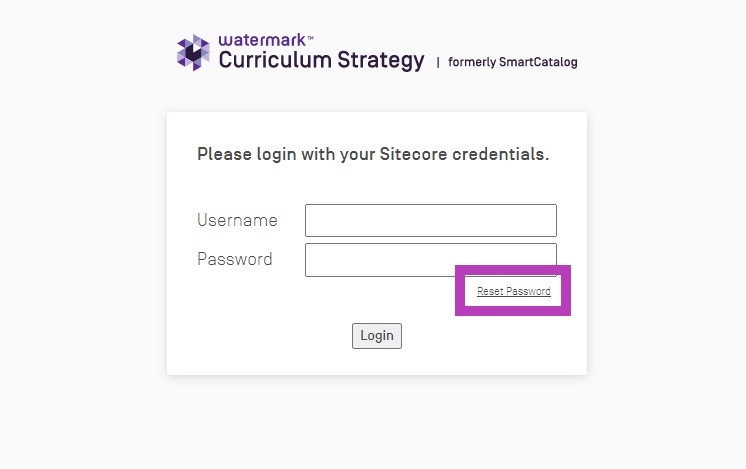
Using the "Forgot Your Password" feature
When logging in directly, if you forget your password, you can use the "Reset Password" button on the login page to generate an email from the system so you can reset your password and login.
Please note: If you are logging in via SSO, you need to contact your IT department or catalog administrator to reset a forgotten password.
First:
Click the Reset Password button on the login page.
Then:
The window will change to display a field to input your full system username. This field will not function when populated with an email - it requires the username used to log into the catalog system.
This username is the domain name of your school\username, just as if you are logging in. Ex. myinstitution\myusername
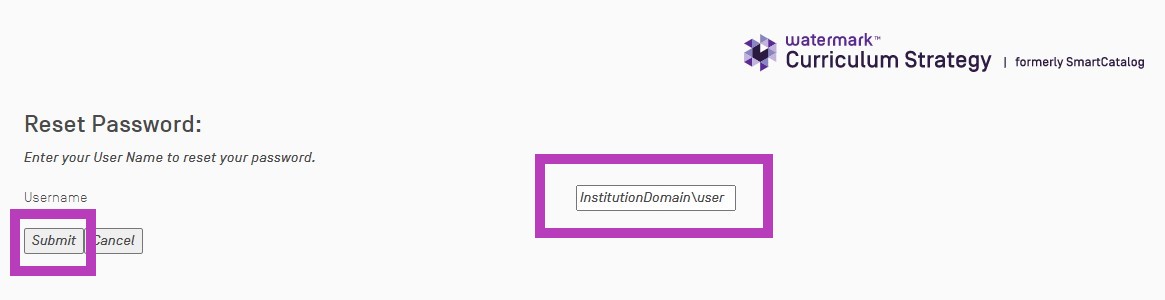
Once you insert your username and click the Submit button, there will be a message that confirms an email was sent to the address affiliated with the populated username.
The system will use the email attached to this username to send you a new generated password to login with. The email registered within the User Manager that is attached to the user profile submitting the request must be your current email for this to be sent out correctly.
Lastly:
Copy the password supplied in the email and go back to the login page. Insert the new password into the Password field and populate your username in the Username field. Click Login.